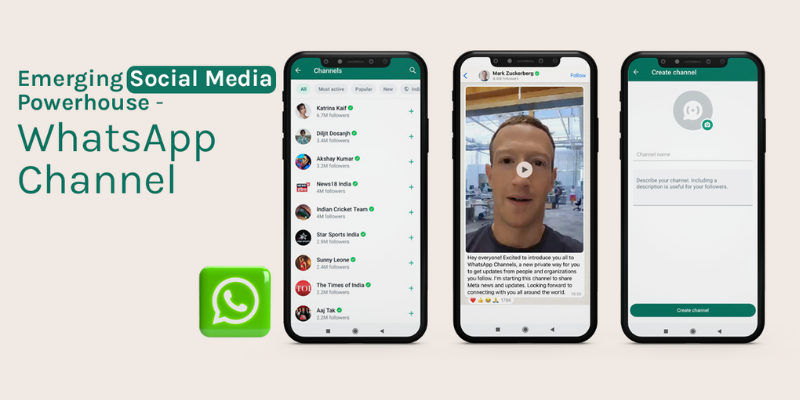
Emerging Social Media Powerhouse – WhatsApp Channel
Exciting news is on the horizon as WhatsApp introduces WhatsApp Channels to a global audience, spanning over 150 countries. It’s essential to ensure that you have the latest version of Social media Whatsapp installed.This innovative feature revolutionises the way you receive updates that matter to you. Here’s an in-depth look at what WhatsApp channels have to offer.
WhatsApp Channels
For those who are new to the concept of WhatsApp channels, it’s all about delivering the most private and personalised broadcast Social media service imaginable. WhatsApp Channels extends a warm welcome to a diverse array of organisations, sports teams, artists, and thought leaders, all available for you to follow seamlessly within the WhatsApp platform.
Creating a WhatsApp channel
-
- Update Your WhatsApp: Ensure that your WhatsApp app is up-to-date by visiting your respective app store and manually updating it if necessary.
- Check Availability: WhatsApp is rolling out the channel feature gradually. If you can’t find it after the update, consider joining the waitlist to receive a notification when it becomes accessible to you.
Creating a WhatsApp Channel on Android Devices:
-
- Open your WhatsApp (business) app and navigate to the Updates tab.
- Tap the “+” icon and select “New Channel.”
- Follow the on-screen prompts, then add a channel name. You can change this name later.
Give your channel a distinct personality by crafting a concise description and choosing an icon that accurately represents your content’s core message to your followers.
-
- Click “Create channel,” and you’re ready to go.
- Creating a WhatsApp Channel on iOS Devices.
- Open WhatsApp on your iOS device and go to the Updates tab.
- Tap the “+” icon and select “Create Channel.”
- Follow the on-screen prompts, add a channel name (changeable later), and customise it with a description and icon.
Creating a WhatsApp Channel in Your Browser
-
- Open WhatsApp Web in your browser and click on the Channels icon.
- Click the “+” symbol, then select “Create channel.”
- Follow the on-screen prompts, add a channel name (changeable later), and customise it with a description and icon.
Sharing Updates on Your WhatsApp Channel:
Updates on WhatsApp channels are public and visible to your followers and people who don’t follow you (for the past 30 days).
-
- Text Content: Go to your channel, compose your post, and format it as needed (bold, strikethrough, underline). Add links and emojis, and click the arrow to share.
- Images and Videos: Select the “+” icon in your channel to take or choose existing photos or videos. Edit your media with various options, including text, emojis, and captions. Followers can save shared media to their phones.
Utilising Your WhatsApp Channel: benefits of Whatsapp Channel
WhatsApp channels can serve various purposes based on your goals:
Private Users and Social media Influencers, Share content with followers, friends, and family, enhancing personal connections.
In summary, WhatsApp Channels offer an interesting way to increase brand awareness, but for comprehensive WhatsApp marketing capabilities, consider combining WhatsApp marketing notifications with a robust messaging tool for better scalability and customization.
-
- Enhanced Directory
Discovering channels that resonate with your interests is now a breeze. WhatsApp’s Enhanced Directory automatically filters channels based on your location, ensuring you find content tailored to your geographic preferences. Whether you’re in bustling New York City or picturesque Tokyo, you can effortlessly explore and engage with the channels that matter most to you. - Express Yourself with Reactions
WhatsApp Channels now empower you to express your thoughts, feelings, and feedback using emojis. Share your sentiments without typing a single word. What’s unique is that your reactions remain entirely private, offering an authentic and personal touch to your interactions. - Seamless Forwarding
When you forward an update from WhatsApp channels to your chats or groups, it includes a convenient link back to the original channel. This makes it effortless for others to explore and join the conversation, fostering seamless communication.
- Enhanced Directory


